Video Edit Magic 4.47
Speeding Up or Slowing Down Video Clip Playback
Changing the speed of video footage can be a very effective technique. Whether you want to show a replay of a key football play in ultra-slow motion, or speed up a chase scene in your movie, it's easy to change the playback speed in Video Edit Magic.
It's extremely simply to change the speed of audio or video tracks. Just grab the top right-hand corner of the clip on theTimeline, and drag it. You will see a warning that this changes playback speed (which is what you're trying to do). When you click OK, you'll see something like this:
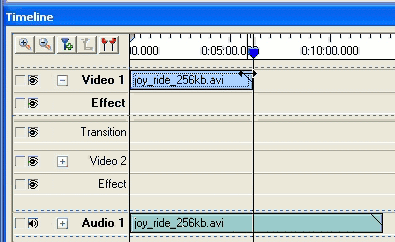
It is important to remember: you can restore any clip to its former size by selecting it, clicking the Edit menu, and choosingRestore Size.
You probably see the problem with what I just did: the audio and video tracks don't match any more. Trying to drag the audio track by hand to exactly the same length as the video would be difficult. I'll undo the change I just made, and show a different way. The Timeline shows Selected Clip Start and Selected Clip End counters. You can use the Selected Clip End counter to change the length of clips. I'll select both the Video and Audio clips (by holding down the Ctrl key while clicking on both), then click the Resize Sources button on the the Selected Clip End counter. (The blue arrow points to it in the picture below.) Now changing the end-time of the clips will change their length. (If Resize Sources was not selected, changing the end time would move the clips instead.)

To roughly double the speed of the action, I'll drop the Selected Clip End time to 6:00:00.
Now Video Edit Magic looks like this:
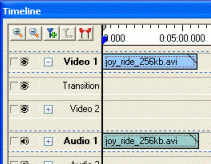
One problem with changing the speed of audio tracks is that they become either high-pitched (if speeded up) or very low-pitched (if slowed down). If possible, you may want to replace the original audio with something else, such as a musical score or a voice-over narration recorded separately.
Changing video speed can make your movie more professional-looking, show key points more clearly, and even add humorous effect. (Just ask Benny Hill!) With Video Edit Magic, using slow or fast motion is easy.
[ 0 komentar ]
Posting Komentar